# S2S with customers 3DS (For PSPs)
# How it works
This integration is suitable if you are entirely managing the 3DS service on your end.
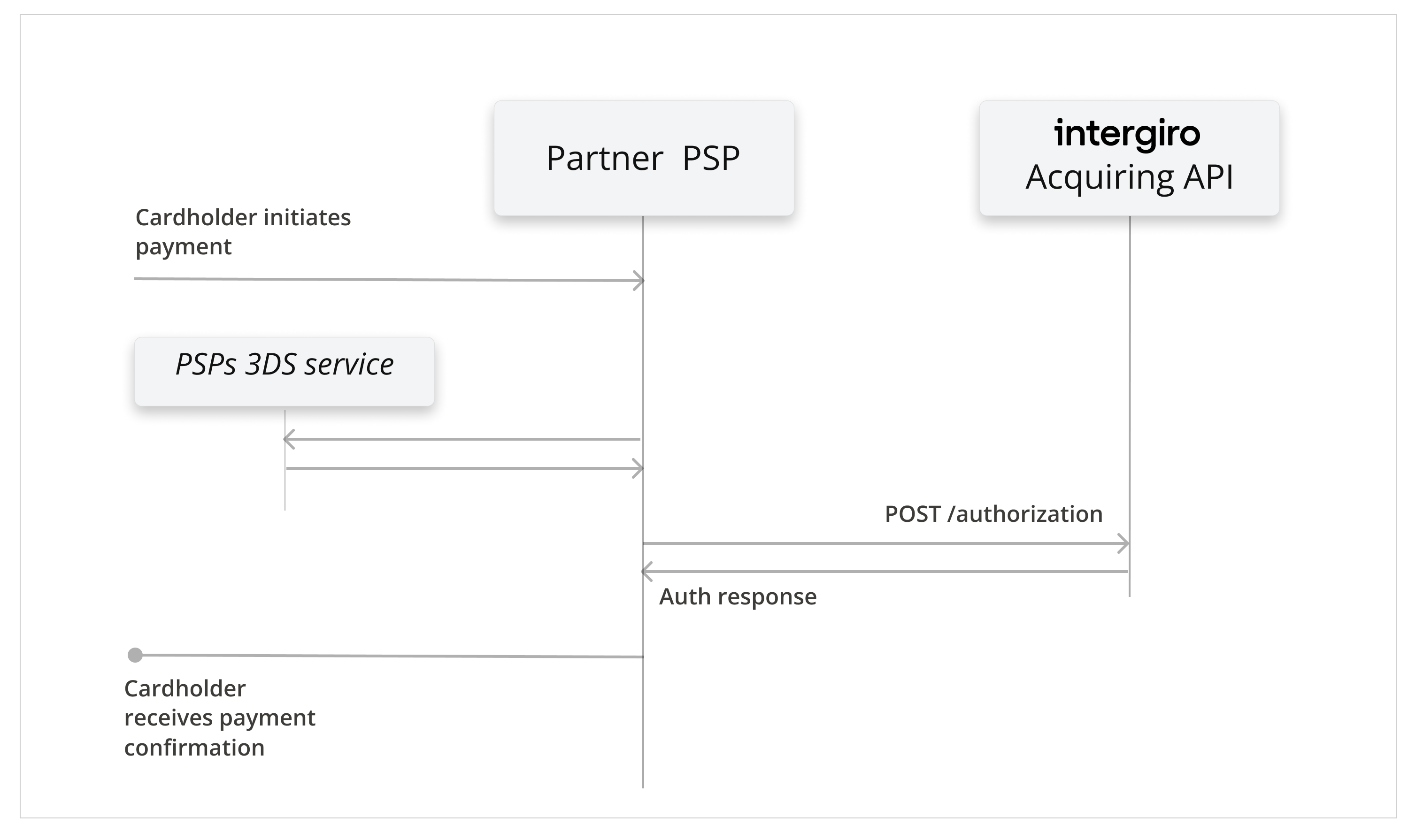
# Integration steps
# Perform 3DS authentication
If your use-case requires it, make sure to perform any necessary 3DS steps on your end before reaching our API. E.g. when the customer is present and making a payment, 3DS is almost always required.
# Create an authorization
Prepare an authorization creatable object.
{
"number": "<merchant_tx_id>",
"amount": 7.52,
"currency": "EUR",
"card": {
"pan": "4111111111111111",
"expires": [2, 22],
"csc": "987",
"verification": {
// <3DS Data>
}
},
"browser": {
"ip": "213.138.91.2", // REQUIRED with Server-Server flow
"ipCountry": "SE" // REQUIRED with Server-Server flow
},
"contact": {
"email": "cardholder.email@example.com"
}
}
# Add 3DS data to the authorization
If customer has gone through the 3DS flow, the authorization is required to contain a Verification object with the resulting 3DS data.
All data in the example is required.
"verification": {
"data": {
"authenticationValue": "<string>",
"dsTransID": "<string>",
"messageVersion": "2.1.0" | "2.2.0",
"messageType": "RReq" | "ARes",
"eci": "<string>",
"threeDSServerTransID": "<string>",
"transStatus": "Y" | "N" | "U" | "A" | "C" | "R"
}
}
# Send the request
POST <base_url>/v1/authorization
Content-Type: application/json
AuthorizationObject
# Receive a response
The authorization response will be either:
- A "Verification required" error response with status 400, indicating that 3DS data was not provided
- A successful authorization response with status 201, indicating authorization was approved by the issuer
- A failed authorization with reasons of failure.
# Example
A full example can be accessed from the github repository or downloaded as a html file. To test the code, a public api key without 3D configurations is required to be added to the const key in the code.
